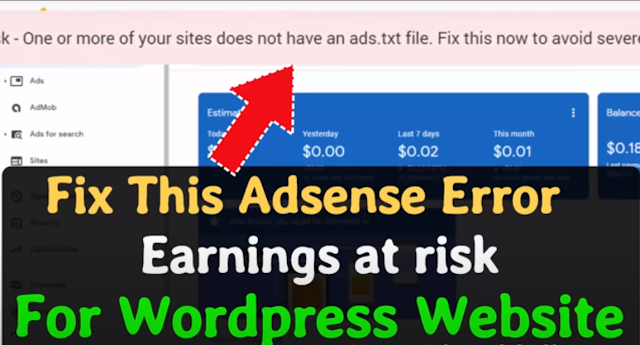 |
How To Fix Ads.txt In WordPress Website 2020
- Open Your WordPress Dashboard
- At 1st Go To Plugin’s Tab & then Click on Add New.
- Search for Ads.txt manager
- Install Ads.txt manager Plugin
- Activate the plugin
- Go To Settings Tab then Click Ads.txt
- Google Adsense Ads.text ( copy Below Text and replace your Pub ID ) :
google.com, pub-0000000000000000, DIRECT, f08c47fec0942fa0
- For Pub ID go to your adsense account then click on Account – Account Informantion.
- Copy after Pub- ( Only Numbers)
- Then replace your Pub ID.
- Click on save changes
- Done.
The picture below is explained with direction
 |
| Open Your WordPress Dashboard |
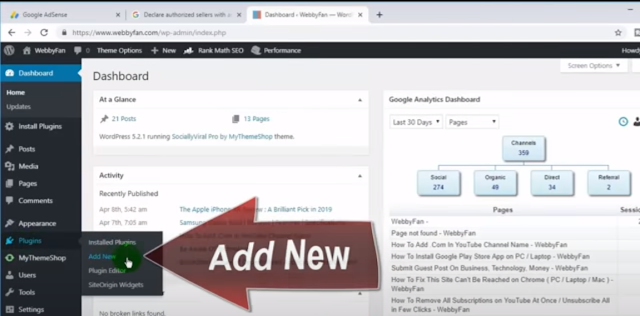 |
| At 1st Go To Plugin’s Tab & then Click on Add New. |
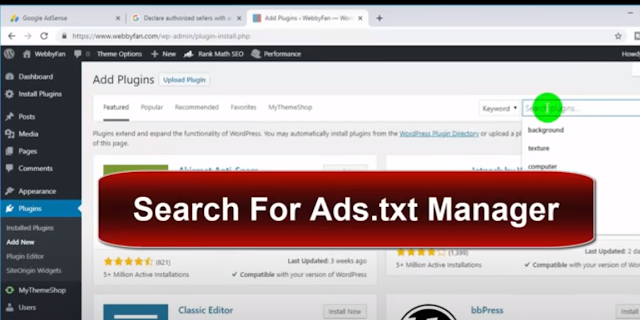 |
| Search for Ads.txt manager |
 |
| Install Ads.txt manager Plugin |
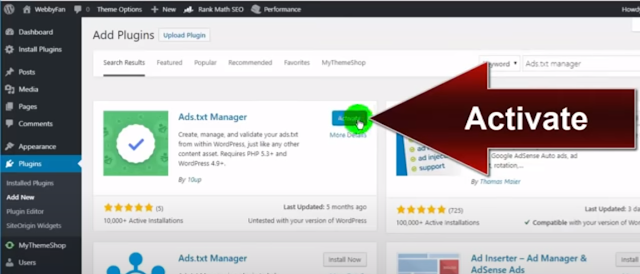 |
| Activate the plugin |
 |
| Go To Settings Tab then Click Ads.txt |
 |
| Google Adsense Ads.text ( Copy Below Text and replace your Pub ID ) : |
google.com, pub-0000000000000000, DIRECT, f08c47fec0942fa0
 |
| For Pub ID go to your adsense account then click on Account– Account Information. |
 |
| Copy after Pub - ( Only Numbers) |
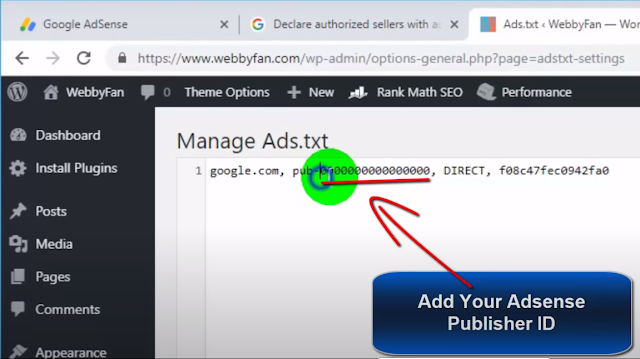 |
| Then replace your Pub ID Removing 000000000000. |
 |
| Click on save changes |
Done.

0 Comments
We welcome relevant, respectful comments. Any comments that are sexist or in any other way deemed hateful by our staff will be deleted and constitute grounds for a ban from posting on the site.